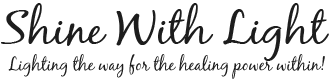Home
Light Owner Education
Support for Light System Use
Customer Education
Rental Program
Ambassador Resources
Contact Us
Frequently Asked Questions
Pro6 Controller Programming Sweep Files:
HOW TO LOAD YOUR SOFTWARE STICK WITH PRE-PROGRAMMED FREQUENCIES – Instructions:
Download the Custom Channel Folder from above
This is a zipped folder which means the files are compressed. You will need to “extract” the files. There should be a choice for doing this from your windows explorer.
Copy the files. You can press select all (Control A) and then Copy (Control C).
Now make sure your PIPS stick is plugged into a usb port on your computer. Click on the usb drive (often it is j) to 0pen your program software. You will see a number that should start with 6 and also the words custom channel folder. Click on the Custom Channel Folder you see listed there. That file is most likely empty and that is where we want to paste our info. Click on the blank space in that file and then paste (control V) the sweeps from the file that your copied.
Now click once on the program software number (the long number that starts with a 6) and you will see the Program folder. Open the Program folder and on the blank space in that folder, paste (control V)